- The 0x800f0805 Windows update error can appear due to corrupted files, services that aren't running, or third-party apps.
- Repairing your installation with the Wufix file is the most straightforward solution.
- But before this, make sure to uninstall your antivirus software as it might be interfering with the update.
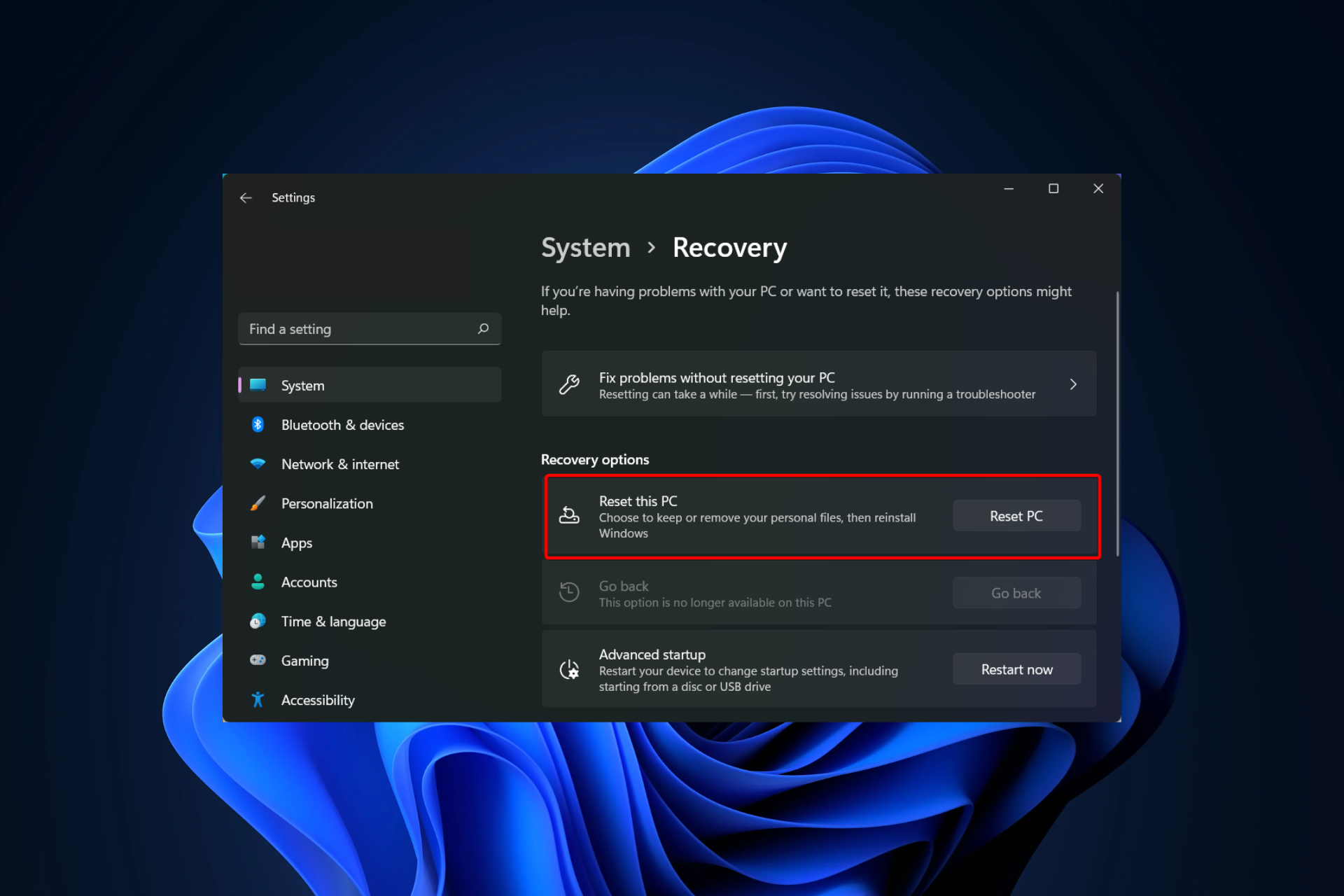
Fix Windows 11 OS errors with Restoro PC Repair Tool:This software repairs common computer errors by replacing the problematic system files with the initial working versions. It also keeps you away from critical file loss, hardware failure, and repairs damages made by malware and viruses. Fix PC issues and remove viruses now in 3 easy steps:
- Download Restoro PC Repair Tool that comes with Patented Technologies (patent available here).
- Click Start Scan to find Windows 11 issues that could be causing PC problems.
- Click Repair All to fix issues affecting your computer's security and performance
Keeping your system up to date is important, but sometimes update issues can occur that can prevent you from doing so. Such is the error code 0x800f0805.
These issues can appear on any version of Windows as they are quite resilient, and come in different identification codes. It’s most often present on Windows 10 and Windows 11.
What is error code 0x800f0805?
The update procedure is unable to be carried out at the present time, which is indicated by the occurrence of the error code 0x800f0805. This error may have happened as a result of any misconfigured or corrupted Windows system files.
However, in most cases, update errors appear if there are issues with required services, and starting them usually fixes the problem.
How do I fix error 0x800f0805?
Before proceeding to more advanced troubleshooting solutions, try the following steps:
- Check if you have enough free space on your drive, and free up some more.
- Restart your computer then attempt to update Windows 11 again.
- Uninstall any third-party antivirus for the time being then install it again, or opt for one of the best antiviruses for Windows 11.
-
1. Create a Wufix.bat file
This miracle file put together by Microsoft will not only run the SFC and DISM scans but will also stop the Windows Update service which will force the update download to install. The Windows Update error 0x800f0805 will be fixed afterward.
1. Press Windows, type notepad, and open the first result.
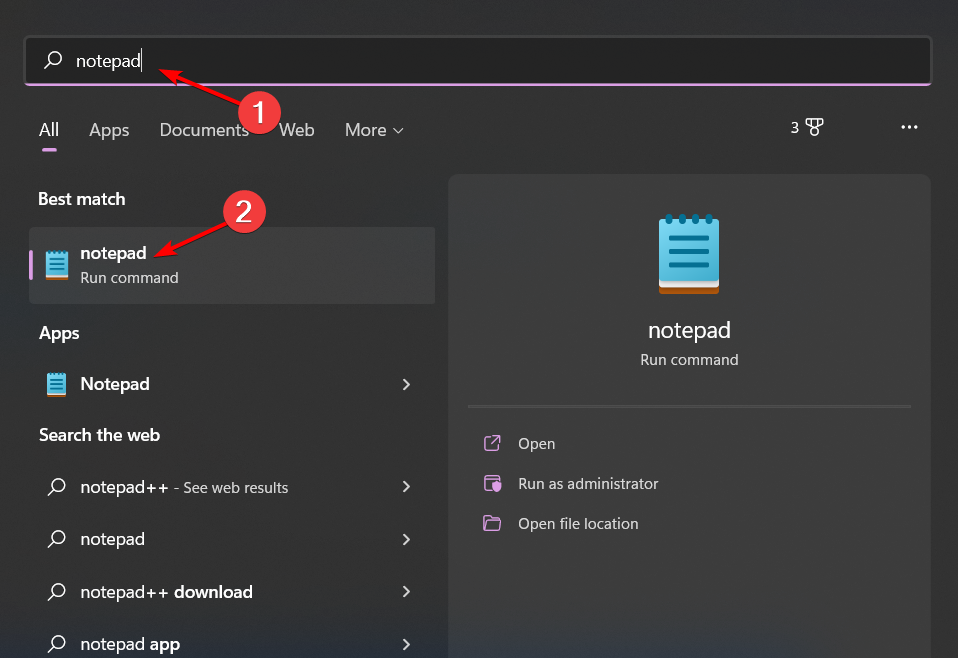
2. Copy and paste the following commands:SC config trustedinstaller start=autonet stop bitsnet stop wuauservnet stop msiservernet stop cryptsvccd %windir%Ren SoftwareDistribution SoftwareDistribution.oldcd %windir%\System32Ren Catroot2 Catroot2.olddism /Online /Cleanup-image /ScanHealthdism /Online /Cleanup-image /CheckHealthdism /Online /Cleanup-image /RestoreHealthdism /Online /Cleanup-image /StartComponentCleanupSfc /ScanNow
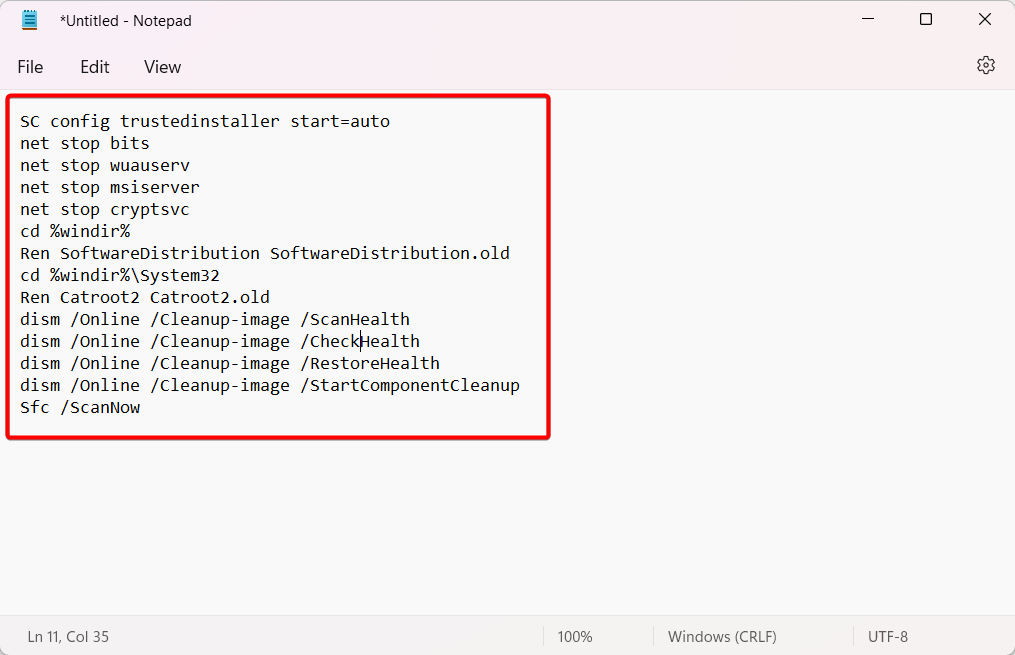
3. Then select File followed by Save as.
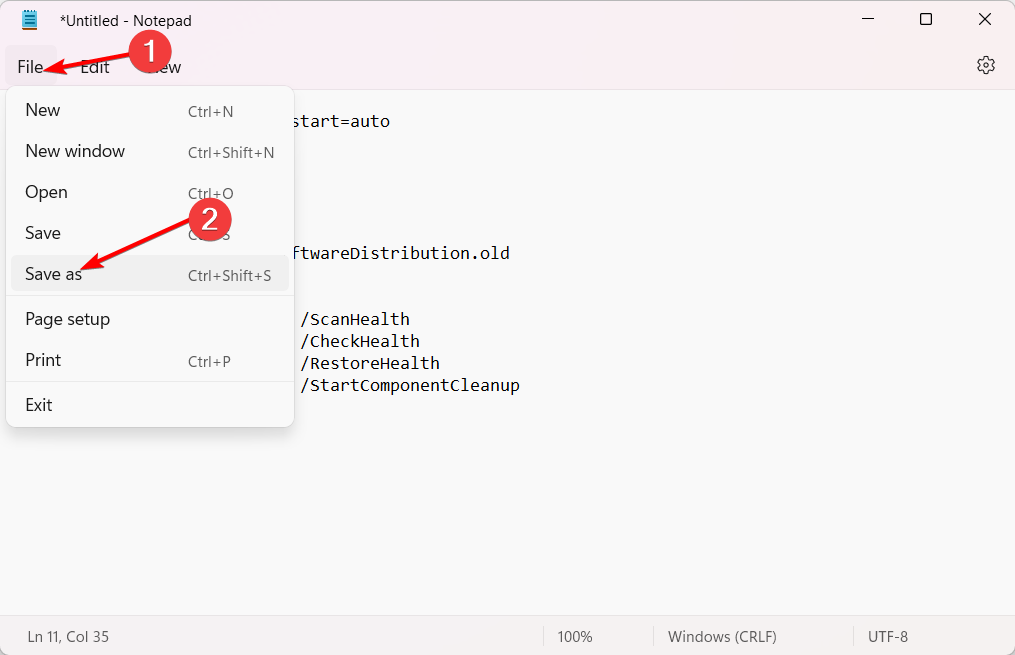
4. Here, select Desktop from the left side to save the file there, name the file Wufix.bat, select All files next to Save as type, and click Save.
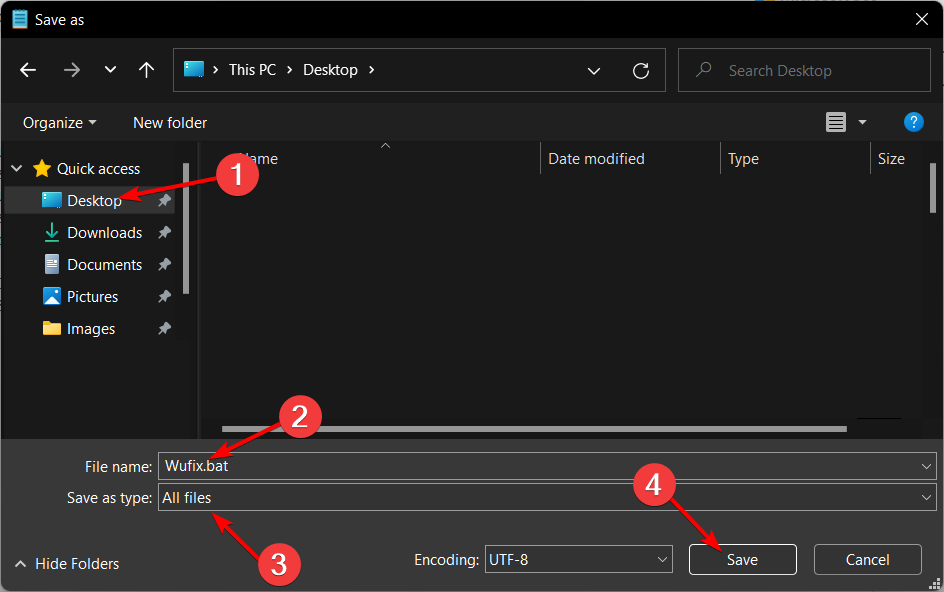
Some PC issues are hard to tackle, especially when it comes to corrupted repositories or missing Windows files. If you are having troubles fixing an error, your system may be partially broken.
We recommend installing Restoro, a tool that will scan your machine and identify what the fault is.
Click here to download and start repairing.
5. Right-click the Wufix file on your Desktop and select Run as administrator. Reboot your PC once the process is done.
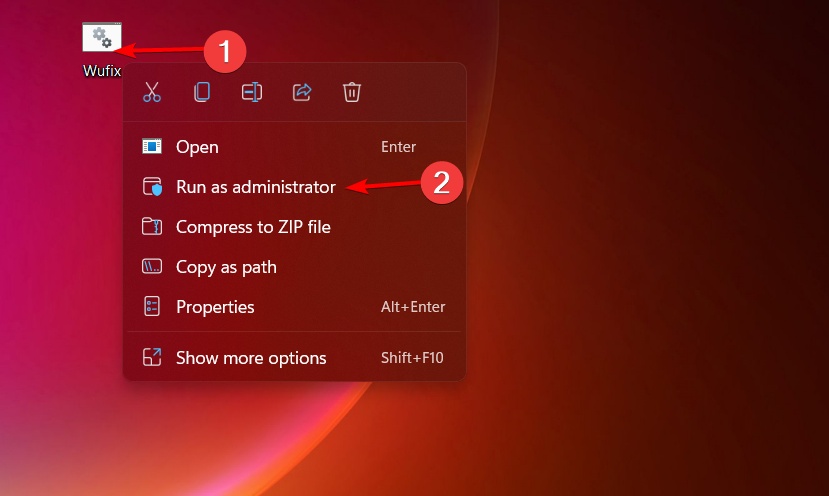
2. Reset Update services
There are four services that need to work properly for the update installation to work. In addition, all updates are stored in a single folder so they can be installed later on.
If something goes awry, you can always reset the services and confirm they indeed work and force the system to create a new folder in which updates are stored.
3. Make sure that the necessary services are running
- Press Windows key + R and enter services.msc. Press Enter or click OK.
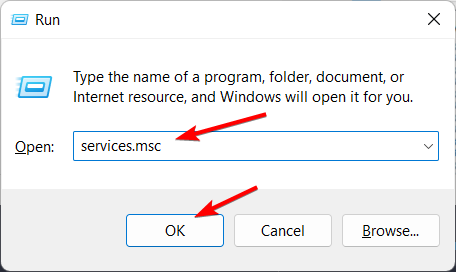
- Locate Background Intelligent Transfer Service, right-click it and choose Start or Restart from the menu.
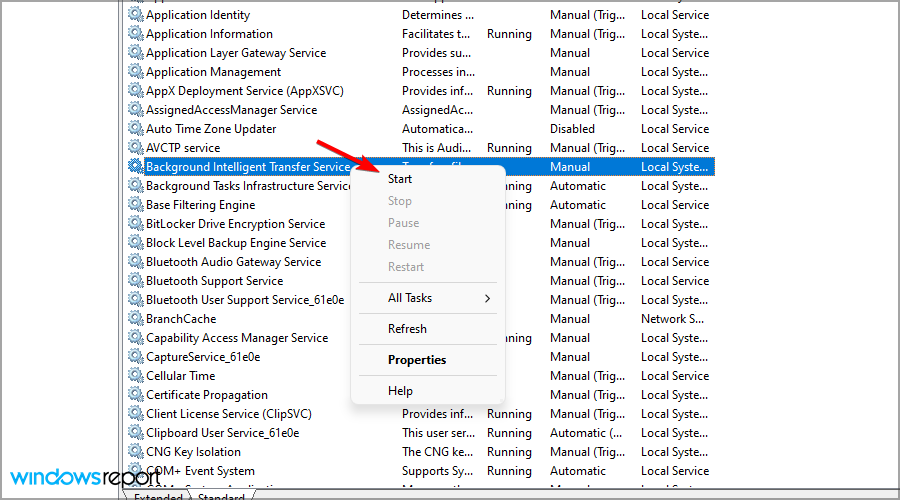
- Now right-click Windows Update and choose Start or Restart. The Windows Update download error 0x800f0805 will be solved.
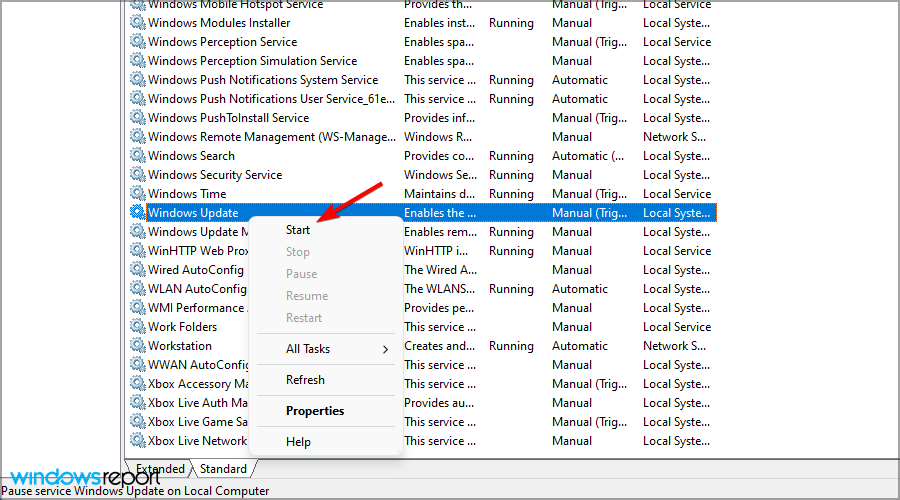
Many users reported this issue when trying to install the optional Windows 11 KB5008353 update so if you’re having problems, be sure to try these solutions.
4. Run the troubleshooter
- Press Windows + I then click the Troubleshoot section on the right.

- Click Other troubleshooters.
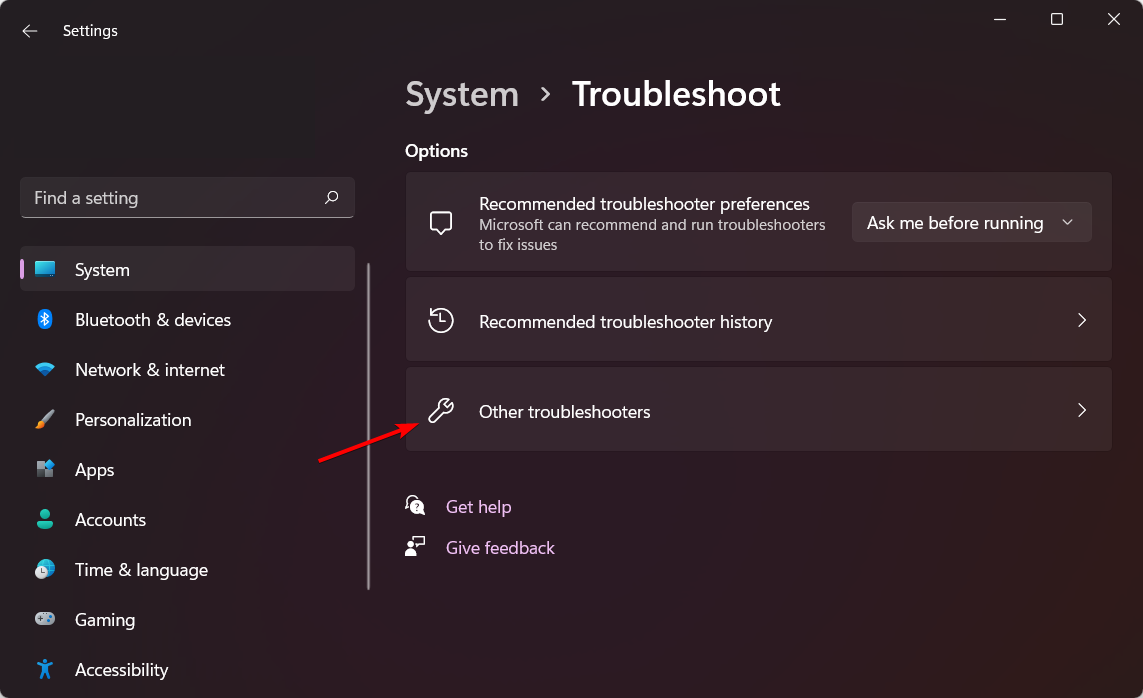
- Locate the Windows Update troubleshooter and click Run next to it.
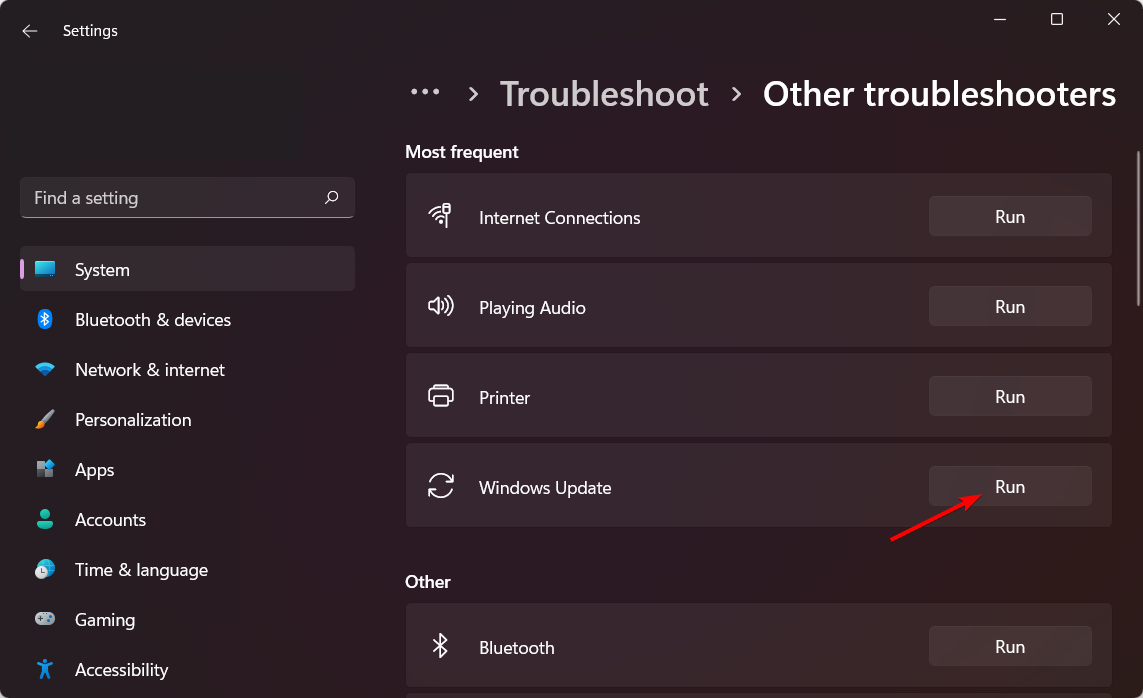
5. Reset your PC
- Press Windows + I then go to System followed by Recovery on the right side.
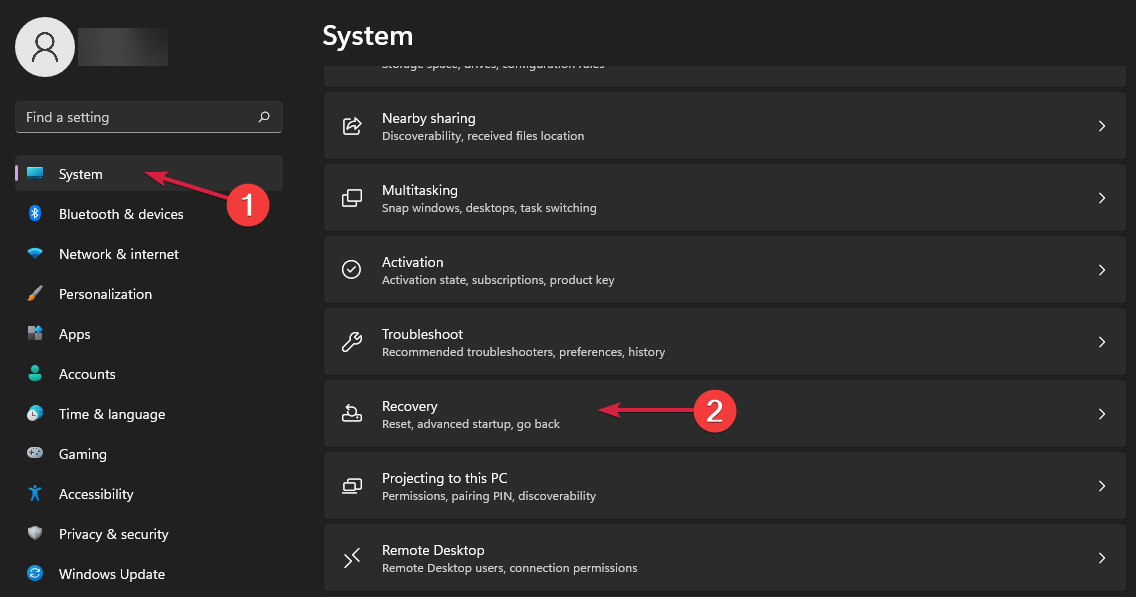
- Click the Reset PC button.
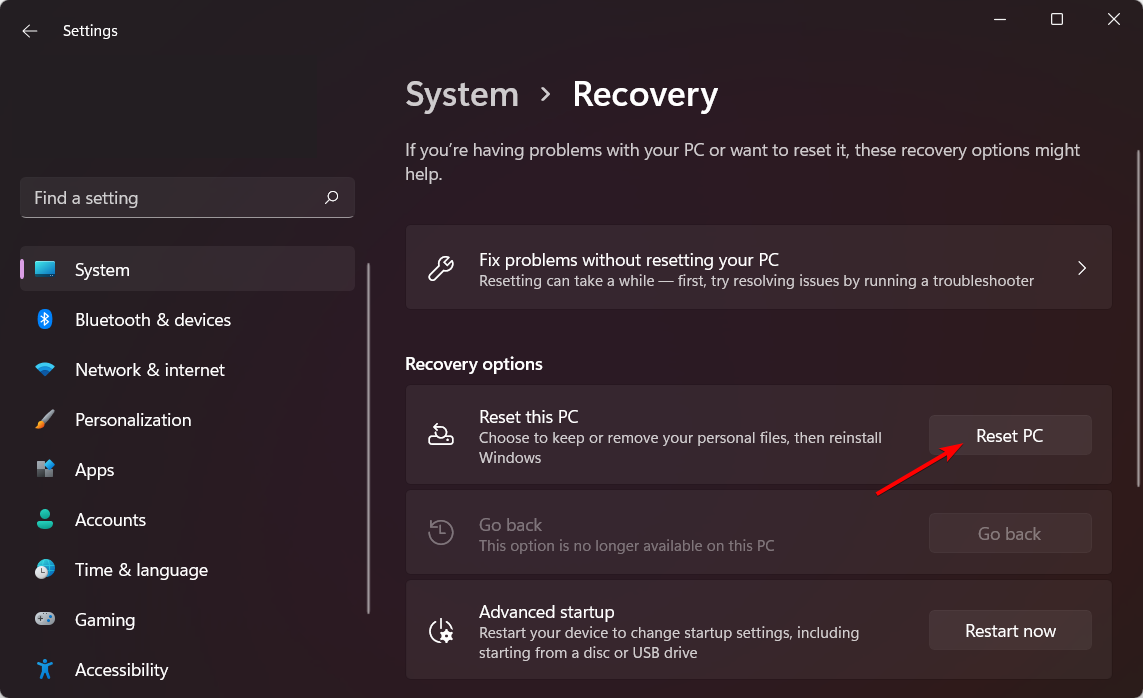
- Select the Keep my files option.
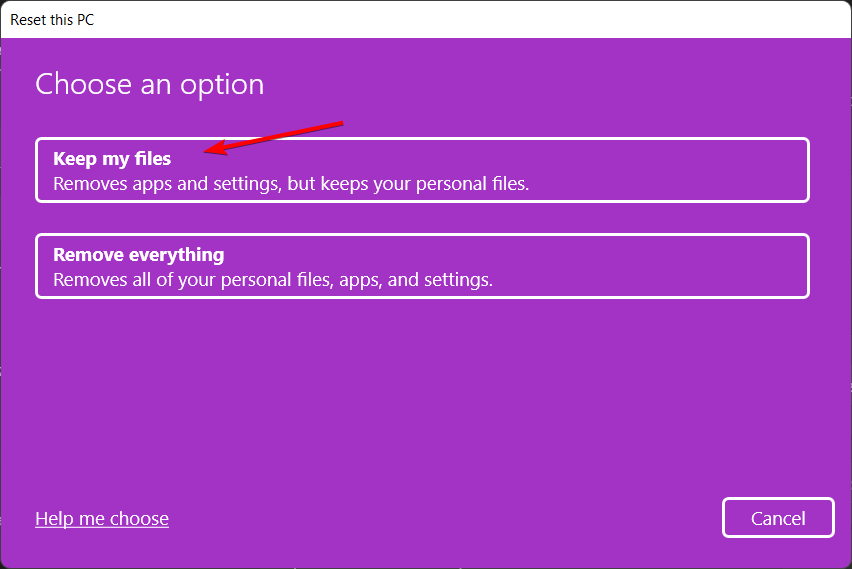
- Select the Cloud download option, click Next then Reset in order to proceed with the resetting process.
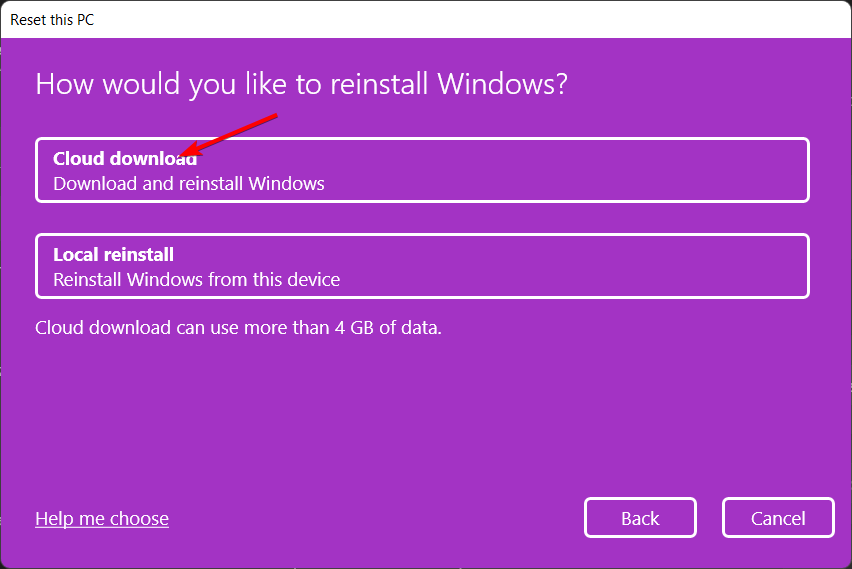
As a final solution, you can opt to reset your OS in order to fix the 0x800f0805 – CBS_E_INVALID_PACKAGE error. For more ways to factory reset Windows 11, follow our dedicated guide.