1. Both Office and Windows version is 64 bit
-
Copy the following command, paste the command into the Command Prompt window, and then press Enter.
cscript "C:\Program Files\Microsoft Office\Office16\OSPP.VBS" /dstatus
The command prompt displays the last five characters of the product key that was used to install Office on the PC. Our example below uses XXXXX to represent these characters.
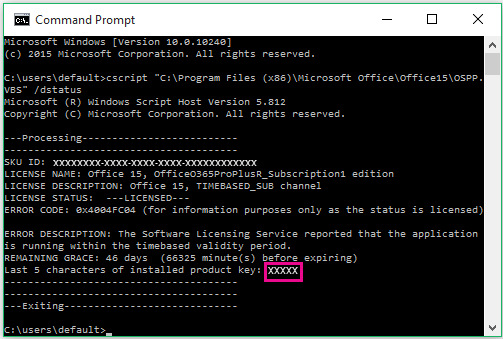
-
Copy the following command, paste the command into the Command Prompt window, and replace XXXXX with the last 5 digits of the product key that was shown in the previous step. Press Enter to remove the product key.
cscript "C:\Program Files\Microsoft Office\Office16\OSPP.VBS" /unpkey:XXXXX
-
Copy the following command, paste the command into the Command Prompt window, and replace XXXXX-XXXXX-XXXXX-XXXXX-XXXXX with an unused product key from your list. Press Enter to change the key.
cscript "C:\Program Files\Microsoft Office\Office16\OSPP.VBS" /inpkey:XXXXX-XXXXX-XXXXX-XXXXX-XXXXX
d. Now start an Office app, such as Word, and select Next to activate Office over the Internet.
e. Repeat this process for each PC where activation is failing.