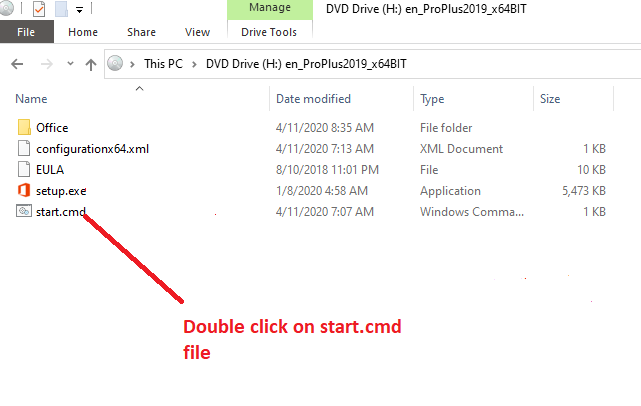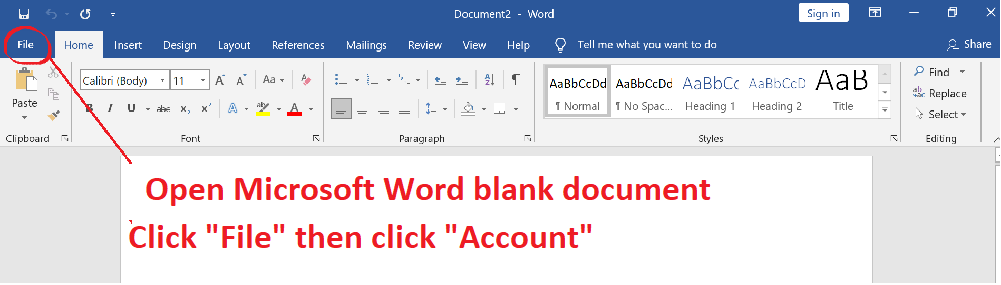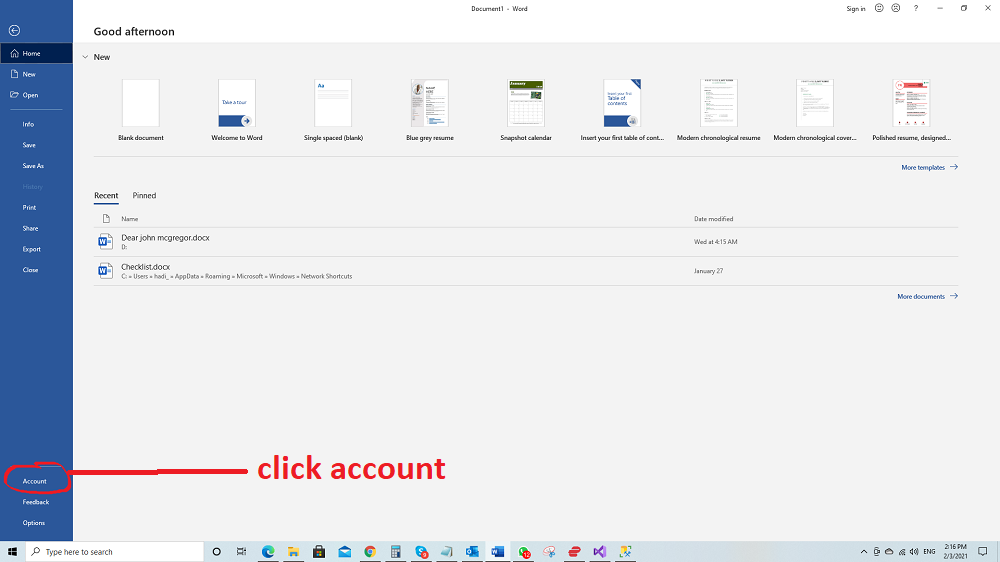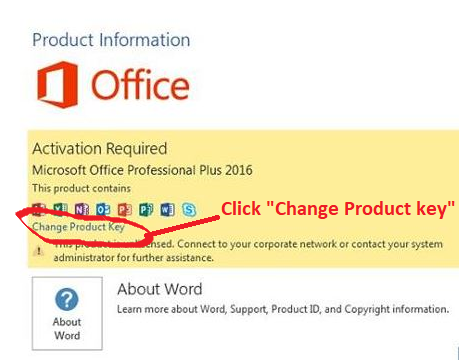Step 1: Uninstall any existing office
IMPORTANT NOTE: All new machines or new windows 10 installation automatically installed trial edition of office 365 subscription. Please make sure you double-checked your control panel and uninstall them.
Advance Issue: Unspecified Error / Registry Fix Issue / Can't Uninstall Old Office 365 or other edition
Click here..
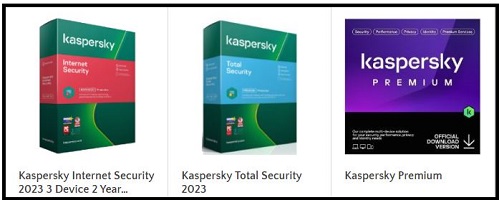
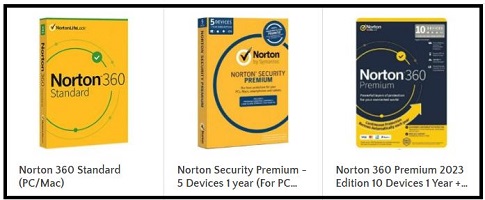
Step 2: Download, install and activate your office 2019 Pro Plus
- Microsoft Office 2019 Professional Plus (Download the full software from the below Link)
- Check your machine which bit to download (Click Start Button → Settings → System → About)
- For 32 bit ISO Download click here
- OR====================================
- For 64-bit Download click here
- Install the package (Please scroll down for visual illustration)
- Open Microsoft Word and then click File → then click Account → From Left side if you see any account/email account already sign in then click the “Sign out” link/button → then from the right side click the “Change License” → then enter the 25 digit key and follow the prompt to activate it
- Restart your PC
- IMPORTANT: Please note that you do not need any ZIP/compress software to open the ISO file. Windows 10 can open an ISO file simply double click or right-click on the ISO file and select open with-> windows explorer. please uninstall any file compression type software such as WinZip, 7z, ExpressZip, or Power2Go as it interrupts opening an ISO file or changes the file location. You can reinstall them after completing your office 2019 installation.
- ** Note: if you see it is still asking you to log in the click the “Try another account” or “I don’t want to login enter key instead” ***
Right-click on the "en_OfficeProPlus2019_x32BIT.zip or en_OfficeProPlus2019_x64BIT.zip" file and select "Extract All"
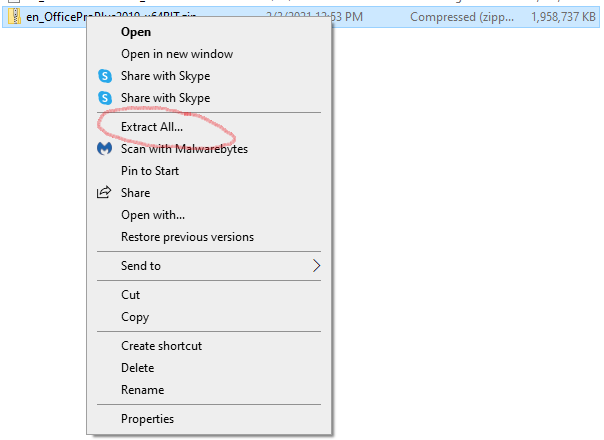
Then again right click on the "en_OfficeProPlus2019_x64BIT.iso or en_OfficeProPlus2019_x64BIT.iso" file and select "Mount" or "Open with Windows Explorer" or "Simply double click on it"
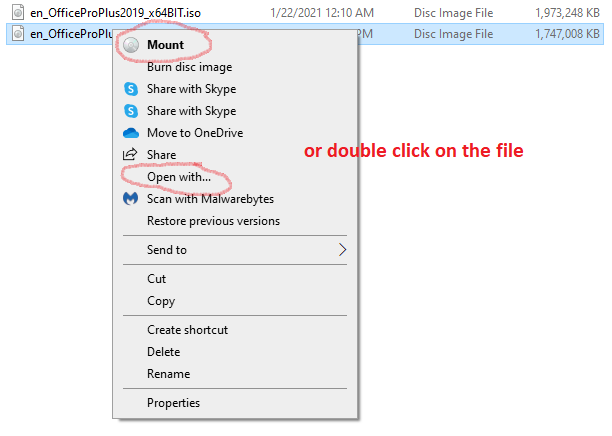
- double click on "Start" or "Start.cmd"